
Background
I've been in love with airplanes since I was 5, and I'm a huge flight simulation fan. My early years in simulation were spent flying countless hours in GraphSim's F/A-18 Hornet 2.0 & 3.0. The intense online dogfighting and camaraderie we experienced on IRC's #Hornet led to some great online friendships and were some really fun years!
During that time I also discovered flying X-Plane, where I came in at v3.5. Now I fly X-Plane v11.xx.
These days I love flying both GA and Airliners. I flew the freeware planes for many years and I have always been thankful that enthusiasts make an effort to build and share them. However, given that there are instances that you get what you pay for, I ventured into some payware aircraft and found some truly fantastic stuff.
Another great aspect of this hobby is the online ATC. The realism and additional workload that it adds to a flight really increases the intensity and immersion of the simulation. I highly recommend those that haven't tried it yet to give it a shot! I use PilotEdge, but there is VATSIM and IVAO as well.
What I Fly
#Airliners:
Boeing 747-200 ~ By Felis
Boeing 737-300 Classic ~ by IXEG
Boeing 737-200 v3 ~ by FlyJSim
McDonnell Douglas MD-88 ~ by Rotate
Boeing 727 Series v3 ~ by FlyJSim
#General Aviation:
Carenado Beech Bonanza F33A w/ SimCoders REP
Carenado Beech Baron B58 w/ SimCoders REP
#ATC Resources:
PilotEdge.net - interactive ATC services.
LiveATC.net - something to listen to when flying outside the PE coverage area.
#Tutorial:
[Basic VOR Navigation in the FlyJSim 737-200](https://youtu.be/IQpcFyeXOLc)
- Interested in learning how to navigate by VOR to just about anywhere in the world that has VORs? Then check this tutorial out!
[VOR-to-VOR Radio Navigation and Autopilot Management of Felis' Boeing 747-200](https://youtu.be/-wRJGxbKKE8)
- Techniques described here have similarities to VOR flying in the 737-200, but applicable to the 742 equipment
[CIVA INS Basics: Programing and In-Flight Nav in the Felis 747-200](https://youtu.be/RNKcEd7NBQQ)
- Need a break from being a Child of the Magenta? Too many distractions to fly /W? Channel your inner Burgundy-Boy by flying with the INS!
#Want to Learn the Basics of Airplanes?
This is a great and [free video series](https://www.youtube.com/user/ERAUSpecialVFR) that will show you how airplanes fly, maneuver, takeoff & land, navigate, and describe many other interesting things. Best part is you can apply much of this stuff in the sim!
My System
#[JetLine Systems](http://www.jetlinesystems.com) Gravity GTX Custom 2023 Build
The guys at Jetline are flightsim freaks just like us! They're just as passionate about building PCs for this hobby as we are about flying! They stand by their product, give excellent support, and will shoot the breeze over the phone chatting about sim flying!
(click image above to make larger)
- Case - Corsair iCUE 5000X RGB Black
- CPU - i9 13900KF (5.8GHZ Boost) 24 Core
- GPU - Gigabyte RTX 4090 24GB
- RAM - 48GB Corsair Pro DDR5 6000MHz
- MB - Gigabyte Z790 Aorus Elite AX
- SSD 1 - 2TB Samsung 980 Pro NVMe (OS & Sim)
- SSD 2 - 2TB Samsung 980 Pro NVMe (Stuff & Stuff)
- HDD 1 - 10TB WD Black (for ortho scenery)
- HDD 2 - 10TB WD Black (mor otho scenery)
- Cooling - Corsair H150i Elite RGB 360mm CPU Liquid
- Disp - Samsung 50" QN90BA QLED (4K)
Cool Add-Ons and Settings
#X-Plane 11 Add-Ons:
- The general appearance of my sim for **v11.5x** is modified by the [Real Life v9 replacement pack by Leale Ryan](https://forums.x-plane.org/index.php?/files/file/46434-real-life-v9-1141-xvision-1150-vulkan-preset-by-leale-ryan/), however I modified the included lua file to more of my liking, which can be dowloaded separately [HERE](https://www.dropbox.com/s/1z4foh1dutrl3ze/REALlifeV9_11.50%2BVulkanTORB-1.2022.lua?dl=0) to further adjust the sky, haze, and clouds.
- For those still flying 11.41, the general appearance of my sim for **v11.41** is modified by [X-Vision](http://x-vision.pro/) with a modified version of the [Vivid preset](https://www.dropbox.com/s/wxeuttts6qd1tns/Vivid_11.41tweakedTorb03.07.2020.xvs?dl=0) for sky, haze, and cloud enhancements
- [Active Sky](https://hifisimtech.com/asxp/) for X-Plane reads and depicts the weather conditions
- Simcoders [Headshake plugin](https://www.simcoders.com/headshake/headshake/) adds cool motion effects for realism in response to aircraft maneuvering, landing, and turbulence. My settings can be seen [here](https://imgur.com/cdpFisF)
- All my photo scenery was built for free using the free tool called [Ortho4XP](https://forums.x-plane.org/index.php?/forums/topic/90469-ortho4xp/) available at the bottom of Oscar's first post
- The road overlays (and autogen placement) within Ortho4XP were generated from OSM data embedded in [HDv4 Mesh](http://www.alpilotx.net/downloads/x-plane-11-hd-mesh-scenery-v4/) files
- [VerticalSimulation's VOrthoAutogen](https://forums.x-plane.org/index.php?/files/file/63968-vorthoautogen/) gets rid of those ugly grass textures around houses, replacing them with clear textures, letting your sexy ortho shine through!
- [US Forests & Woodland](https://forums.x-plane.org/index.php?/files/file/45408-us-forests-and-woodland-for-ortho-scenery/) dramatically improves automatic tree placement in the USA
- [HD Forests by Mister6X](https://forums.x-plane.org/index.php?/files/file/41570-hd-forests/) replaces the actual tree textures with more accurate looking trees
- Hoping xEnviro keeps improving...
#X-Plane 12 Add-Ons:
- [FlyWithLUA for X-Plane 12](https://forums.x-plane.org/index.php?/files/file/82888-flywithlua-ng-next-generation-plus-edition-for-x-plane-12-win-lin-mac/) to use cool helpful scripts that improve functionality and appearance
- [VisualXP Ultimate](https://simadditions.com/) gives a nice interface to adjust/save datarefs for atmosphere, clouds, water, scenery & lighting, etc. Check out high res images of my [Settings](https://postimg.cc/18Z3M3mN)
- [AudioKnobHelper](https://www.dropbox.com/scl/fi/z7avrkm4q8yior3m1w1ck/AudioKnobHelperForXpilot.lua?rlkey=7571i5ut8yfc6wnk5ysm3846g&dl=0) is a file written by JSnapp that allows your COMM volume knobs become functional when flying with online ATC clients
- Simcoders [Headshake plugin](https://www.simcoders.com/headshake/headshake/) adds cool motion effects for realism in response to aircraft maneuvering, landing, and turbulence.
- [XAutoGen](https://github.com/melbo911/xautogen/tree/main) hides grass and driveway textures, allowing your city/residential Ortho textures to look natural!
#Flight Controls:
Saitek X-52 Pro twist grip flight stick and throttle
#Settings:
(Hyperlinked words take you to an image that can be enlarged or a site with useful info)
- X-Plane Rendering [settings screenshot](https://imgur.com/a/uTdps)
- Simcoders Headshake [settings screenshot](https://imgur.com/a/h7oyetA)
- Nvidia 2080 Ti [settings screenshot](https://ibb.co/mqtc49m)
- A useful Nvidia [settings guide](http://www.tweakguides.com/NVFORCE_1.html)
- A decent explanation of OBS [settings](https://obsproject.com/forum/resources/nvidia-nvenc-guide.740/) w/ new NVENC encoder
These customized settings.txt files below modify the Number of World Objects slider positions, specifically the Minimal, Low, and Medium setting to have more details in things I like while subtracting certain frame eating options. To use it, go to your X-Plane\Resources folder and save your original settings.txt file, then rename this one to settings.txt. If your sim crashes after a few tries, go back to your original copy.
- Customized settings.txt files below for OpenGL XP 11.41:
[settings.txt](https://www.dropbox.com/s/32l6xiyb97k53j0/settingsORIGTorb1141.txt?dl=0) file
- Customized settings.txt files below for Vulkan 11.50 Final (rc3): [settings.txt](https://www.dropbox.com/s/ma1wfaax54qdlcw/settingsTORBv11.50rc312.22.2020.txt?dl=0) file updated 12.22.2020
Awesome Airport Scenery Addon Developers

Just as a quality addon aircraft can bring the realism of flight to another level, so can quality airports to takeoff and land at.
Check out the amazing work from the guys linked below:
(clicking image above provides larger image)
###GPB500
Fantastic airport developer creating [airports](http://forums.x-plane.org/index.php?/profile/410920-gpb500/content/&type=downloads_file), mainly within the PilotEdge coverage area
A cool [Video](https://www.youtube.com/watch?v=m2vhYSJ2qJk) highlighting some of GPB500's airports!
DM him a message asking about the Exclusive Release Program (ERP). This [Skyvector](https://tinyurl.com/ycp5satq) link shows you where GPB500's ERP airports are
##MisterX6 & ShortFinal Design
Amazing Class Bravo & Charlie airport replicas:
MisterX6's [free stuff](http://forums.x-plane.org/index.php?/profile/125097-misterx6/content/&type=downloads_file)
His gold standard payware at the [X-Plane.org Store](https://store.x-plane.org/Short-Final-MisterX6_c_394.html)
My Ortho4XP 1.20b Settings
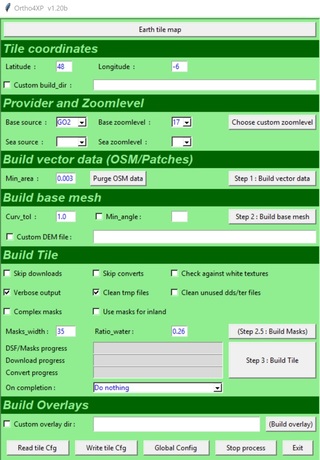
If you like the scenery detail you see in my streams, these settings pictured above (clickable) will get you started. Any descriptions of settings I provide below are based on my primitive understanding of how this amazing tool works:
- Base source: GO2 is Google (Bing BI is good too, no d/l limit)
- Base zoomlevel: 17 (happy medium between resolution vs disk space)
- Min_area: .003 (smallest size of water overlay drawn. Smaller Min, smaller ponds?)
- Curv_tol: 1.0 (the lower the number, the finer the mesh. Helps give more sharp angle mountain shapes vs. rounded, but draws more triangles that can kick your CPU in the nads)
- Masks_width: 100 in GO2, and only 35 in BI. Example: 35 (How far offshore seawater photo will be depicted before masking into X-Plane's water. 35x10 = 350 meters = 1,148 feet)
- Ratio_water: 0.26 (How transparent vs. reflective the water overlay is when drawing X-Plane's blue sky. 1.0 = very blue (reflective), .01 = very transparent (showing more natural ortho color then XP sky color))
You can access more settings within the GUI by clicking the Global Config button on bottom. I have some customized settings that are further described in the Orth4XP manual but not accessible through the GUI pictured above. You can try these settings by downloading my Ortho4XP [config file](https://www.dropbox.com/s/zp2fwysfps3uha0/Ortho4XP.cfg?dl=0) (for VERSION 1.20b). To use it, just drop it in your main Ortho4XP folder, then relaunch the application. Make sure you save your original Ortho4XP.cfg file before using this, just in case you want to go back to what you had!
I have been working on converting my v1.20b tiles to v1.30. This section will be updated eventually, but in the meantime check out this video comparison of a setting called [normal_map_strength](https://youtu.be/LutrS4DswPs)
My Ortho4XP 1.30 Settings
I have been converting tiles previously created in v1.20b to v1.30. Above are the settings Iv'e been using.
A few notes:
1. The masks_width = 1000 is good for GO2 source, but Bing and others do better with 300
2. custom_dem is blank by default every time you launch Ortho4XP. If you're building US tiles and want a high resolution mesh, click the pull down menu and choose the NED 1/3 option for that session.
3. If step 1 hangs on you, be sure you set the overpass_server_choice to DE
Benefit of changing Normal_Map_Strength from 0.3 to 1.0
Ever notice some of your older ortho tiles seem dark after 3PM, and mountains don't catch the golden hour sunlight? Clicking the picture above takes you to my video that demonstrates the benefit of changing the normal_map_strength from 0.3 (v1.20 default) to 1.0
Converting v1.20 Tiles to v1.30 with Original Imagery!
Clicking the picture above takes you to my video on how I converted my v1.20b tiles to v1.30 without losing my original imagery. This allowed me to take advantage of the high resolution NED 1/3 arc second elevation data, change my normal map from 0.3 to 1.0, and a few other cool features!
Process Lasso and Nvidia Settings that Worked for Me
I've watched many videos and read many forums trying to learn the many settings and tools that improve sim/game performance. The settings I'm using can be found in this [Settings Video](https://youtu.be/O2SF0704Id4)